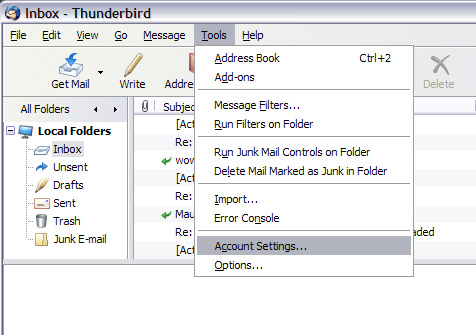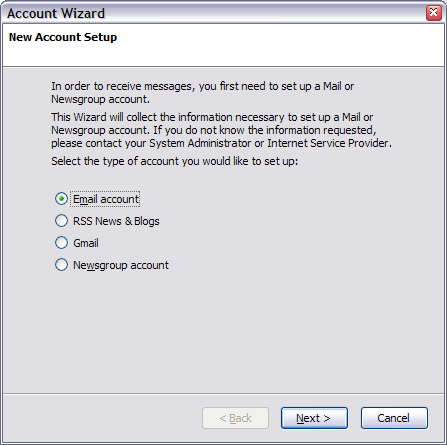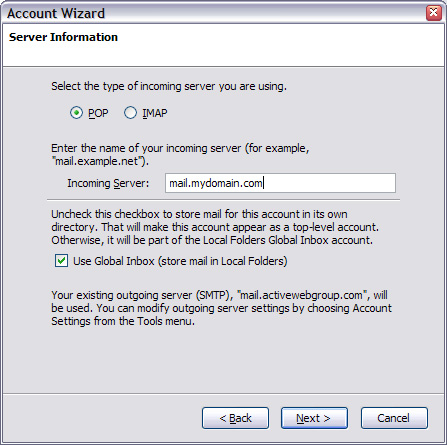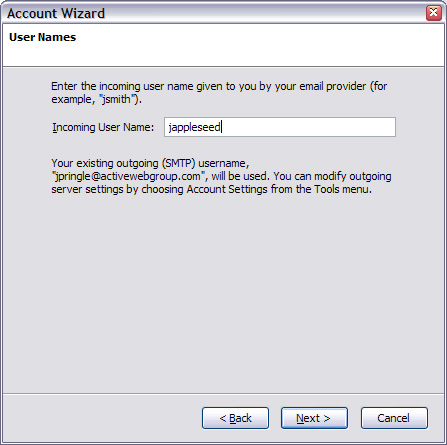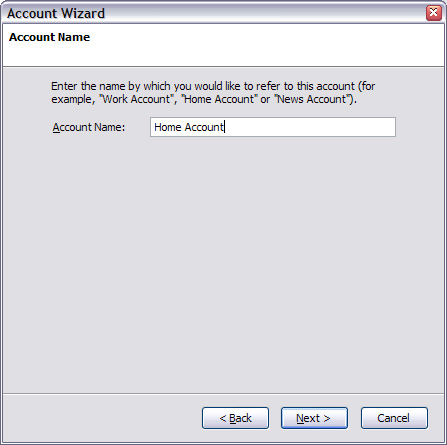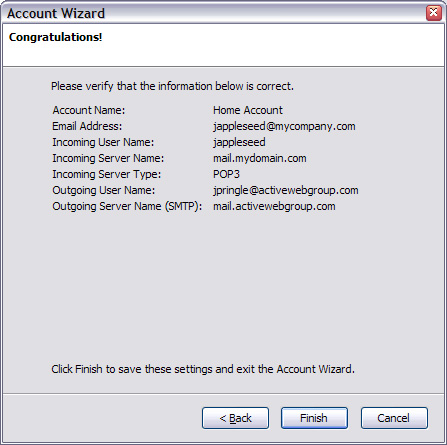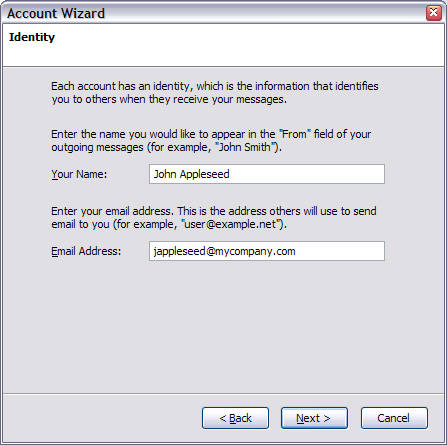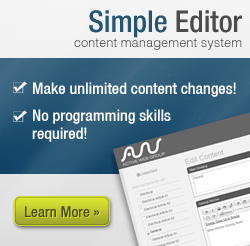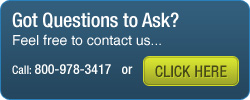FAQs
- Support
- »
- FAQs
- »
- How to Set Up Mozilla Thunderbird 2.x to Send and Receive Email
How to Set Up Mozilla Thunderbird 2.x to Send and Receive Email
- You will need your email server settings to set up your email program. Please refer to the email you received with this information. Print or write down the information that is displayed for use during this walkthrough.
- Open Mozilla Thunderbird.

- From the Tools menu, choose Account Settings.
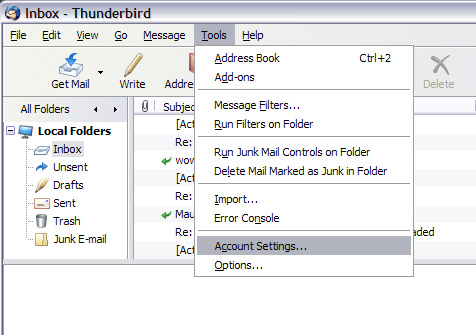
- Select Add Account....
- Select the Email account radio button.
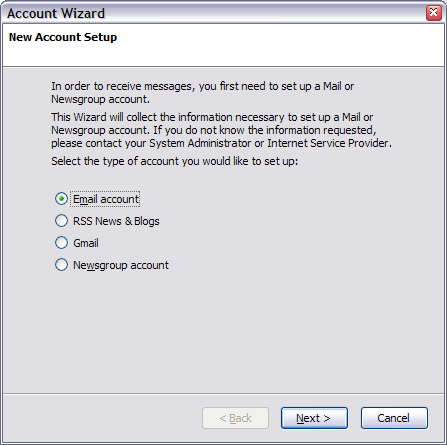
- Click Next.
- In the Your Name field, type your name.
- In the E-mail Address field, type your full website email address (for example, "jappleseed@mydomain.com").
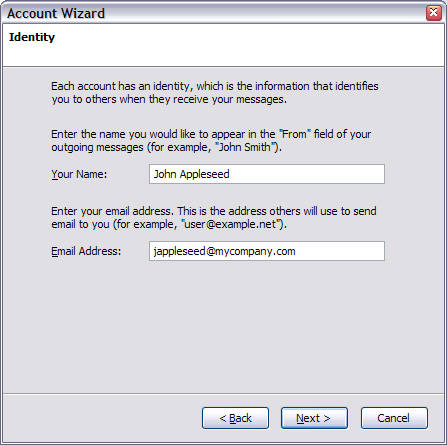
- Click Next.
- Select the POP3 radio button.
- In the Incoming Server field, type your incoming server name (for example, "mail.mydomain.com").
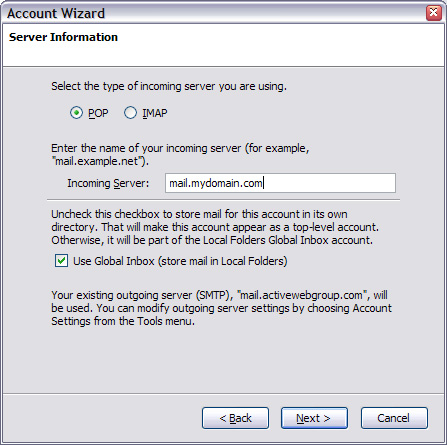
- Click Next.
- In the Incoming User Name field, type your incoming user name (for example, "jappleseed").
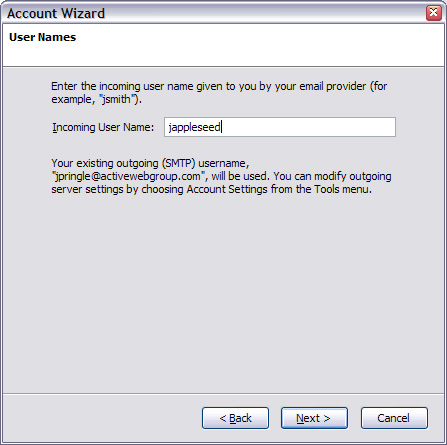
- Click Next.
- In the Account Name field, type a descriptive name for this account (for example, "Work Account" or "Home Account").
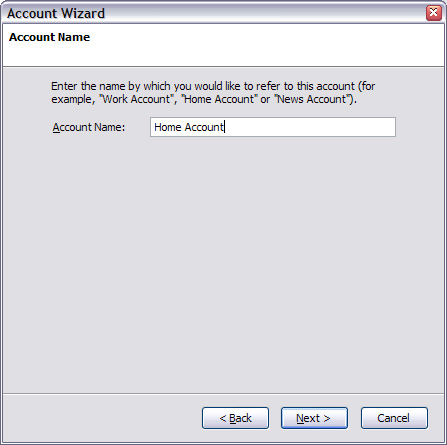
- Click Next.
- Verify that your information is correct.
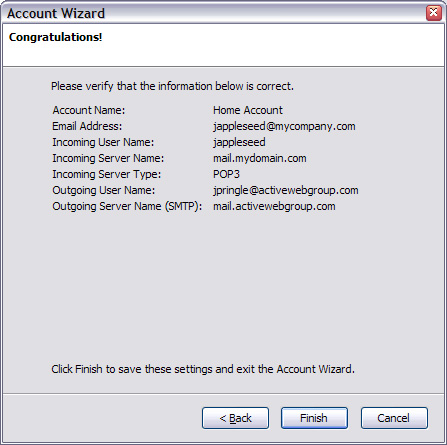
- Click Finish.